UsendMii is a Windows (32-bit and 64-bit) and Mac OS X software that will let use your Wii U GamePad on your computer.
UsendMii Windows 32-bit
UsendMii Windows 64-bit
![UsendMii [WiiU controller am PC nutzen] Usendm10](https://i.servimg.com/u/f39/18/93/12/86/usendm10.png)
How To Use
Choose an available port for the web server. By default port 80 is used.
Map the GamePad buttons to the wanted keys.◦Left-click on the button to detect the input (keyboard or mouse).
◦Right-click on the button to show a pop-up menu. The Clear, Detect and Mouse option could be used to set a key.
Click on the Start button.
Open the Wii U Internet Browser and use the URL shown in UsendMii (URL to use in the WII U Internet Browser).
You may need to click on the Refresh button each time UsendMii starts.
Video
Use the same steps as above.
Choose a Video Folder where MP4 videos are stored.
Add /video to the URL used above.
On the Wii U Gamepad click on the video you want to view.
How Does It Work
UsendMii is a HTTP server that delivers Web content to the Wii U Internet Browser software.
The Internet Browser uses specialized JavaScript to obtain button states of the GamePad.
The button states are converted to JSON and sent via a POST request to UsendMii.
When received, UsendMii will simulate keystrokes, mouse motions, or button clicks.
vJoy (virtual joystick)
Download vJoy from the Official Site.
Read the How to Install steps.
Before launching UsendMii Configure the vJoy Device. UsendMii will pick the first device that is available. Only buttons and axes (X, Y, Z, Rx, Ry and Rz) are supported.
Launch UsendMii and Calibrate the vJoy Device in the Game Controllers (joy.cpl) Properties.
Configure your games to use the proper vJoy Device.
Quelle gba.temp
Viel Spaß damit!
UsendMii Windows 32-bit
UsendMii Windows 64-bit
![UsendMii [WiiU controller am PC nutzen] Usendm10](https://i.servimg.com/u/f39/18/93/12/86/usendm10.png)
How To Use
Choose an available port for the web server. By default port 80 is used.
Map the GamePad buttons to the wanted keys.◦Left-click on the button to detect the input (keyboard or mouse).
◦Right-click on the button to show a pop-up menu. The Clear, Detect and Mouse option could be used to set a key.
Click on the Start button.
Open the Wii U Internet Browser and use the URL shown in UsendMii (URL to use in the WII U Internet Browser).
You may need to click on the Refresh button each time UsendMii starts.
Video
Use the same steps as above.
Choose a Video Folder where MP4 videos are stored.
Add /video to the URL used above.
On the Wii U Gamepad click on the video you want to view.
How Does It Work
UsendMii is a HTTP server that delivers Web content to the Wii U Internet Browser software.
The Internet Browser uses specialized JavaScript to obtain button states of the GamePad.
The button states are converted to JSON and sent via a POST request to UsendMii.
When received, UsendMii will simulate keystrokes, mouse motions, or button clicks.
vJoy (virtual joystick)
Download vJoy from the Official Site.
Read the How to Install steps.
Before launching UsendMii Configure the vJoy Device. UsendMii will pick the first device that is available. Only buttons and axes (X, Y, Z, Rx, Ry and Rz) are supported.
Launch UsendMii and Calibrate the vJoy Device in the Game Controllers (joy.cpl) Properties.
Configure your games to use the proper vJoy Device.
Quelle gba.temp
Viel Spaß damit!




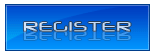



![UsendMii [WiiU controller am PC nutzen] Empty](https://2img.net/i/empty.gif)


